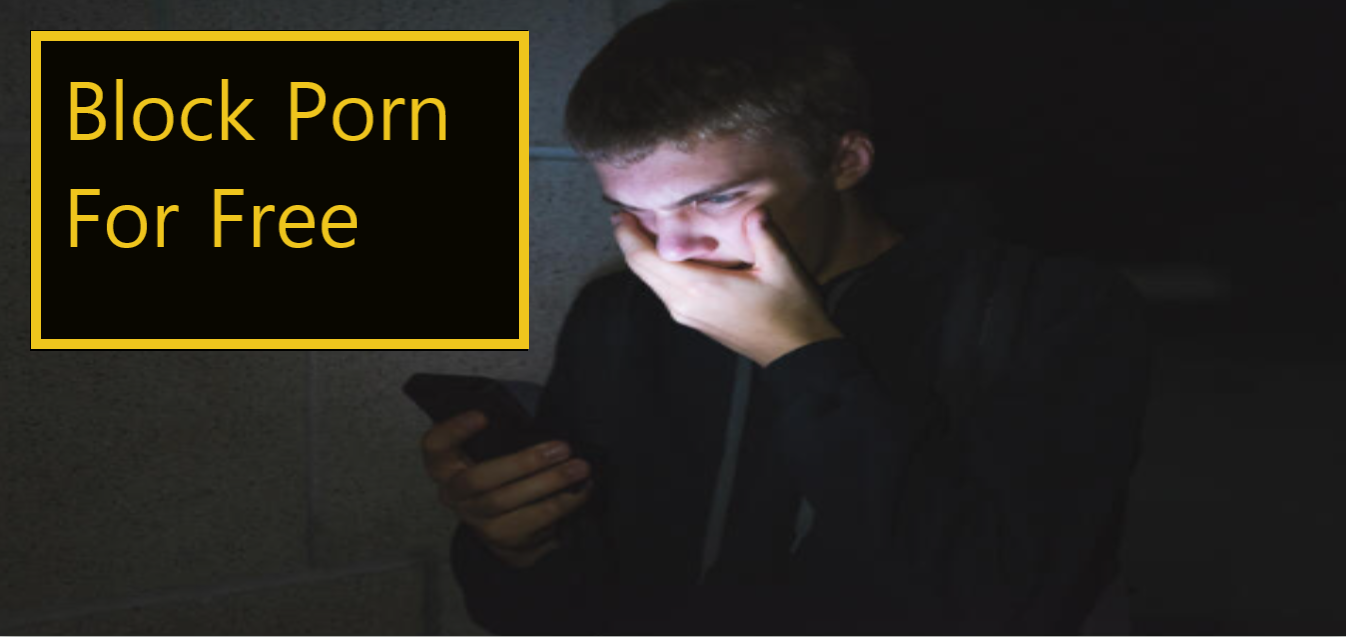
In the online realm, porn is almost everywhere. Over a quarter of google searches are for adult content. Most social media apps are filled with soft porn content. If you visit the internet, it is inevitable that you will find at least some sexually suggestive content. The truth is, being a porn addict is like being a smoker who is always walking around with a cigarette in his pocket. It doesn’t have to be this way, however.
In my journey to recovery, I didn’t make any REAL progress until I learned how the porn addiction cycle actually works. It was through this finding that encouraged me to discover ways to block my access to porn— to incite real change.
To porn-proof your phone, you just need to block porn on 3 levels, and you can actually do this relatively easily (for free).
Everywhere to Block Porn
Block porn on your browser -> Block porn on your device -> Block porn on your router -> Done.
1. Blocking porn on your browser
Windows
- Press the Windows key + R to open the Run dialog box.
- Type “cmd” in the text field and press Enter to open Command Prompt.
- Type the following command and press Enter: “ipconfig /flushdns”. This will clear your computer’s DNS cache.
- Next, type the following command and press Enter: “ping forcesafesearch.google.com”. This will send a ping request to Google’s SafeSearch server.
- If the ping is successful, type the following command and press Enter: “echo off | clip”. This will copy a blank space to your clipboard.
- Go to your preferred web browser and open the Google search page.
- In the search bar, right-click and select “Paste” to paste the blank space.
- Hit Enter to perform the search, and you should see a message that SafeSearch is locked.
Mac
- Open your preferred web browser (e.g., Safari, Chrome, Firefox) and go to Google.com.
- Click on “Settings” (gear icon) located in the bottom-right corner of the Google homepage.
- Select “Search settings” from the drop-down menu.
- Under the “SafeSearch filters” section, select “Turn on SafeSearch”.
- Scroll down to the bottom of the page and click on “Save”.
- Next, go to the “Lock SafeSearch” section and click on “Lock SafeSearch”.
- You’ll be prompted to sign in to your Google account. Enter your email address and password to sign in.
- On the “Lock SafeSearch” page, select “Lock SafeSearch on this browser” to enable SafeSearch on your current browser.
- If you use multiple browsers, repeat steps 1-8 for each browser you use.
2. Blocking porn on your device
Computer
Implement these two methods:
- Method 1 – Browser Extension:
- Download and install a browser extension that blocks adult content, such as BlockSite, uBlock Origin, or AdBlock Plus.
- Once installed, follow the instructions to configure the extension to block adult content.
- Keep in mind that some extensions may not be 100% effective, so you may want to use multiple extensions for better coverage.
- Method 2 – Parental Controls:
- On a Windows computer, go to Settings > Accounts > Family & other users > Add a family member > Child. Follow the instructions to set up a new user account for yourself as a child.
- Under the new user account, go to Settings > Accounts > Family & other users > Set up assigned access. Turn on “Assigned access” and select the account you just created.
- Choose the specific apps you can use in assigned access mode.
- To block specific websites, go to Settings > Family & other users > Manage family settings online. Sign in with your Microsoft account, and select “Web browsing”.
- Under “Web browsing”, turn on “Block inappropriate websites” and choose the appropriate age range.
- On a Mac computer, go to System Preferences > Parental Controls. Follow the instructions to set up parental controls for your user account.
- Under the “Web” tab, select “Try to limit access to adult websites” to block adult content in Safari.
Iphone
- Go to Settings > Screen Time > Turn on Screen Time.
- Select “This is My [device]” or “This is My Child’s [device]” depending on whether you’re setting restrictions for yourself or someone else.
- Tap “Content & Privacy Restrictions” and turn it on.
- Under “Content & Privacy Restrictions”, tap “Content Restrictions”.
- Select “Web Content” and then select “Limit Adult Websites”.
- You can also block specific websites by selecting “Add Website” under the “Never Allow” section.
Android
- On newer Android devices with Android 9.0 or higher, go to Settings > Digital Wellbeing & Parental Controls > Parental Controls. Follow the instructions to set up parental controls for your device.
- Under “Content restrictions”, turn on “Web content”.
- Choose “Only allow websites I’ve allowed” or “Try to block mature sites”.
- You can also block specific websites by adding them to the “Approved” or “Blocked” list.
- On older Android devices, go to Settings > Users > Add user or profile > Restricted profile. Follow the instructions to set up a restricted profile for yourself.
- Under the restricted profile, go to Settings > Users > Restricted profile > Content filtering. Turn on “Block inappropriate apps and games”.
- You can also block specific apps and content categories by selecting “Manage restricted content”.
3. Blocking porn on your router
Blocking porn on your router should be can be extremely effective if you use OpenDns. OpenDns is almost too good to be true. You can block any category you want on your entire internet and they do not charge you anything. It will probably take you less than 15 minutes to set this up for your router. Here is what you need to do:
- Sign up for an OpenDNS account:
- Go to https://signup.opendns.com/homefree/ and sign up for a free account.
- Follow the instructions to verify your email address and set up your account.
- No cost associated with it
- Log in to your OpenDNS dashboard:
- Once you’ve created your account, log in to your OpenDNS dashboard at https://dashboard.opendns.com/.
- Select the network that you want to set up content filtering for.
- Configure your router to use OpenDNS:
- Log in to your router’s admin panel by typing the router’s IP address into your web browser’s address bar. The default IP address is usually 192.168.1.1 or 192.168.0.1.
- Find the DNS settings in your router’s admin panel.
- Change the DNS server addresses to OpenDNS’s servers: 208.67.222.222 and 208.67.220.220.
- Set up content filtering:
- In your OpenDNS dashboard, go to the “Web content filtering” section.
- Choose the level of filtering that you want to set up: High, Moderate, or Low—or custom.
- Here is an example page:

- Block any additional website by entering in at the bottom of the page
- E.g. input reddit.com and it will block the reddit website

- Test out your settings:
- Make sure that your devices are connected to the network that you’ve configured OpenDNS for.
- Try to access a pornographic website to test whether the filtering is working.
- If the website is successfully blocked, then your settings are working correctly
IMPORTANT: Set a password that you do not know for OpenDns. This goes for the other items in this article as well. For example, in apple screen time you need a password to activate the controls (and also disable them). Have an accountability partner, friend, or even family member hold that passcode for you. That way you can’t disable the filters when you have an urge.
Final Thoughts On Blocking porn (advice)
Porn blocking is necessary for you recovery as it was for mine. I have been clean for several months now and I am telling you exactly how to beat the addiction. For me, the turning point in my journey was when I learned about the addiction cycle in general. After that, I knew exactly how to free myself.
I don’t know of any porn addict who is able to abstain when they can just watch porn in 2 clicks. Please, enlighten me I would like to meet this person.
Overall, I think you can beat porn addiction. You just need to distance yourself from it. It can be hard, I know it can. I couldn’t break my addiction for several years, so I understand any difficulties you may be going through. If you have any questions, leave a comment and I’ll try to help you out.
If I was able to help you out in this article, I think you’ll find some of my other self improvement articles compelling.
One thought on “How to completely block porn on all devices for free”